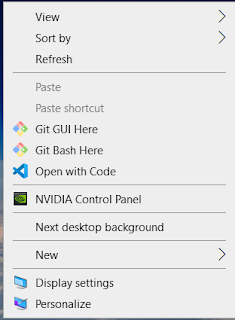Norton Backup Discoveries
I recently had a rude awakening when I opted to reinstall Windows on my aging desktop PC. I, of course, backed up (what I thought was all the data) using Norton 360 (I was strong-armed into purchasing by my Internet provider, Xfinity). Unfortunately I used the default settings for my backup since Norton indicated all my folders and files would be backed up. So I reformatted my hard drive and reinstalled Windows 10 and then I restored my files from my external hard drive using Norton 360. So far so good.
When I went to check on the websites I have created however, I found out that the default settings for “files and folders” did not include my CSS (cascading style sheet files). This was a total disaster. My HTML index files were backed up and restored but none of my critical style sheets were there. I was astounded. I couldn’t believe it. I learned a very painful lesson. If you don’t want to lose something, you had better save it several times in different places with different formats.
I had no idea Norton would discount the importance of CSS files and ignore them. I have since added “.css” as one of the extensions I want Norton to backup but it will take months to recreate the missing CSS files. I have already deleted about 30% of my websites because it could take years to figure out what the style sheets should include.
I was able to resurrect the sites I have previously published on the web since they are stored on my web hosting service and I just downloaded them back onto my PC. But the feeling I have about this mistake is like betrayal and I have no plans to renew my Norton subscription. Along the way I learned another valuable lesson. You should unplug your external hard drive after making your backup avoiding any possibility of a hacker attacking your backup as well as your PC.